WordPress
Job Opportunities for WordPress Developers
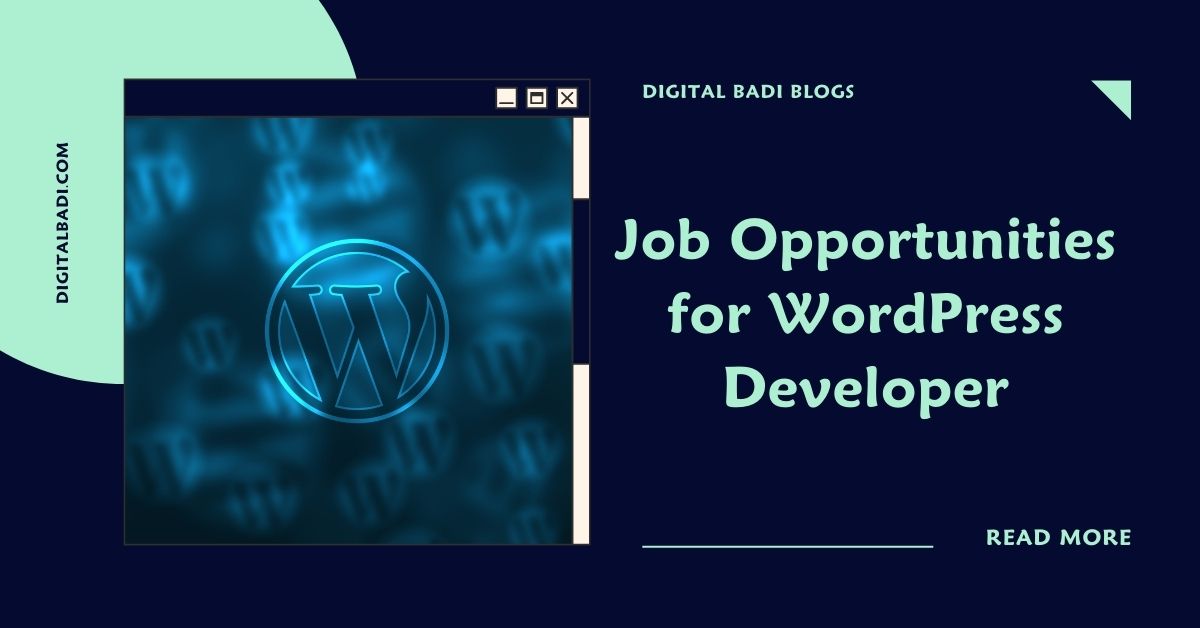
Table of Contents
Job Opportunities for WordPress Developers
Landing Your Dream Job as a WordPress Developer
If you have web development skills and experience with WordPress, the popular open-source CMS, you may be wondering how to turn your capabilities into a great career. The good news is that demand for WordPress developers and designers continues to grow rapidly. With some preparation and effort, you can position yourself to land a WordPress job that matches your talents and interests.
Why WordPress Skills Are In High Demand
WordPress now powers over 30% of all websites, and its market share continues to expand every year. Sites of all sizes and types use WordPress for its flexibility, vast library of themes and plugins, SEO capabilities, and active open source community. For businesses, non-profits, agencies and more, WordPress provides an efficient way to create and manage a professional online presence.
Job Opportunities for wordpress developers: With this dominance and rapid growth, WordPress skills are highly sought after by employers. Knowing WordPress development means you can provide value to organizations across many industries. Whether you want to code plugins and themes, build custom WordPress sites, manage WordPress projects, provide training, or offer other WordPress-related services, there are diverse opportunities.
Here are some key factors driving demand for WordPress professionals:
- Flexible and scalable. WordPress can be used for simple brochure sites but also powers more complex web applications and publications. This versatility makes it usable for small startups to large enterprises.
- SEO-friendly. WordPress sites can achieve high search engine rankings with optimized content and good technical implementation. The platform’s SEO advantages are attractive for organizations wanting visibility.
- Open source ecosystem. The open source nature of WordPress fosters constant innovation from its global community. There is an enormous library of free themes and plugins as well as development opportunities.
- Publishing and content management. WordPress provides user-friendly tools for managing both content-heavy sites and blogs. Media companies, news outlets, magazines use it for publishing.
- Ecommerce capabilities. With ecommerce plugins like WooCommerce, WordPress sites can build and manage online stores and accept payments. Retail and consumer companies value these features.
- Support and documentation. Backed by a large community, there are abundant WordPress development resources available online along with support forums. This enables WordPress professionals to readily educate themselves.
- Mobile responsiveness. Creating sites with responsive design for optimal viewing on all devices is easy with WordPress. As mobile usage grows, businesses want this capability.
With these benefits and WordPress’s expanding adoption, web development skills related to WordPress are highly marketable across industries. Whether you want to work at a tech firm, digital agency, non-profit, university or elsewhere, there could be great WordPress job opportunities.
Types of WordPress Jobs and Careers
Given WordPress’s versatility, the range of jobs involving WordPress is extensive. Some examples of full-time, part-time and freelance WordPress positions include:
- WordPress developer – Build custom WordPress themes, plugins, and web applications. Key duties include PHP, JavaScript, front-end development (HTML, CSS) and working with WordPress APIs. Understanding of web standards and best practices needed.
- WordPress designer – Create appealing WordPress site designs, including custom themes. Requires skills in tools like Photoshop as well as CSS, SASS, etc. Knowledge of conversion optimization and responsive design important.
- WordPress consultant – Advise and guide clients on using WordPress to meet business needs, configure sites to client requirements, and provide support. Strong technical and communication abilities essential.
- WordPress project manager – Manage the development of WordPress websites from initial scoping through launch. Work with clients to define needs and oversee multi-disciplinary web teams.
- WordPress SEO expert – Optimize existing WordPress sites for maximum search engine visibility. Conduct keyword research, ensure technical SEO setup, create content strategies and more.
- WordPress product manager – At a company producing WordPress products/services, own the product roadmap and lifecycle. Gather customer/user insights to identify new opportunities.
- WordPress trainer/educator – Create educational materials and courses to teach WordPress development skills and best practices. Conduct workshops and online training sessions. Strong presentation aptitude vital.
- WordPress quality assurance engineer – Test WordPress sites and products thoroughly to identify bugs, security vulnerabilities, and other issues. Experience with QA processes and tools required.
- WordPress support specialist – Troubleshoot configuration problems, diagnose bugs/errors, and provide technical support to users by phone, email, and chat. Patient demeanor and communication abilities important.
- WordPress systems administrator – Install, configure, monitor, and maintain WordPress sites on web server environments securely and optimally. Understand LAMP/LEMP stack administration best practices.
This list provides just a sampling – there are even more possibilities to leverage WordPress skills in a fulfilling career. With its vast use and wide capabilities, WordPress can support diverse professional interests.
Whether working as an employee or freelancer, some universal skills will help you succeed in WordPress jobs. This includes expertise in core technologies like HTML, CSS, JavaScript/jQuery, and PHP. For developers, knowing modern frameworks like React or Vue.js is also valuable. More advanced WordPress developers may leverage Node.js and REST APIs as well.
Beyond technical abilities, excellent communication skills are key. Most roles require coordinating with colleagues, clients or management. Analytical thinking, creativity, project management competencies, and the ability to work independently are also important soft skills.
Overall, WordPress jobs enable developers and designers to apply their talents to make widely used digital products. The open source nature of WordPress also creates unique opportunities to collaborate globally.
Getting the Required Training and Experience
How can you gain the right training and experience to be an appealing WordPress job candidate? Here are proven tips and strategies:
- Learn WordPress fundamentals. Master core WordPress architecture, concepts like themes and plugins, custom post types, custom fields and taxonomies, user roles and capabilities etc. numerous online courses and instructional sites can teach you.
- Build your own WordPress site. Create a personal WordPress site, implement a custom theme, make custom plugins, and add advanced functionality. This hands-on experience is invaluable.
- Contribute to open source. WordPress and its ecosystem are open source. Contribute to the codebase, fix bugs, offer patches, and learn WordPress development conventions. Having open source contributions is impressive to employers.
- Read WordPress developer blogs. Stay updated on the latest WordPress development trends, tips and techniques by following leading blogs like WP Tavern, CSS-Tricks, and more. Subscribe to the WordPress.org developer blog.
- Attend local WordPress meetups. Join a local Meetup group related to WordPress and network with other WordPress professionals. Great for building connections and learning.
- Sign up for online training courses. Take courses on platforms like Udemy, LinkedIn Learning, Treehouse etc. to expand your WordPress knowledge into areas like theme development, plugins, security, etc.
- Earn WordPress certifications. Get certified in WordPress development through organizations like the Linux Professional Institute. Certificates validate and prove your WordPress competencies.
- Complete an online degree program. Some online colleges and coding bootcamps offer accredited WordPress development degrees and certificates. Can be worth the investment for structured learning.
- Gain freelance experience. Offer pro bono or low cost WordPress development and design services to build a portfolio and experience. Develop sites for friends, family and non-profits.
- Learn SEO best practices. Since SEO is vital for most WordPress sites, study essentials like keyword research, optimization tactics, site architecture and technical factors like speed and responsiveness.
- Build a GitHub profile. Maintain a GitHub account with repositories showcasing WordPress plugins/themes you’ve built. Quickly shows employers your development work.
With hands-on training, online and in-person learning opportunities abound for mastering WordPress skills. Developing real-world experience through freelancing, open source contributions and building your own WordPress projects is also key for your portfolio.
Finding and Applying for WordPress Jobs
Once you have promising WordPress abilities, where can you find open positions and land that first WordPress job?
- Use job sites. Main job boards like Indeed, Monster, and LinkedIn can be searched for “WordPress” to find relevant openings. There are also WordPress-specific boards like WPHired and Jobspresso.
- Check company career pages. Research and browse the careers page of companies you’re interested in to look for WordPress roles. Sign up for position alerts.
- Follow WordPress job sites on social. Sites like the WPJobs Twitter feed post WordPress job openings regularly. Enable notifications so you never miss a relevant post.
- Attend local WordPress meetups. Networking with the local WordPress community can reveal unposted jobs. People may also directly recommend you for opportunities.
- Look for freelance gigs. Sites like Upwork, Freelancer, PeoplePerHour, and Craigslist routinely have WordPress projects. Great way to gain experience and build portfolio.
- Watch for listings on wp sites. WordPress job boards, Tavern, WPBeginner etc. will advertise positions, especially for contractors.
- Search LinkedIn. Use LinkedIn’s advanced search to find your contacts and groups working at companies where you’d like to work. Reach out directly about opportunities.
When submitting applications:
- Highlight WordPress experience. Clearly convey your specific WordPress skills like theme coding, management, etc. in your resume and cover letters. Provide metrics and results.
- Showcase your work samples. Include links to impressive WordPress sites, products, and projects in your portfolio. Share open source contributions. Demonstrate what you can do.
- Emphasize soft skills. Communication abilities, analytical thinking, creativity, collaboration, and project management are valued in development roles. Provide examples.
- Explain your passion. Convey genuine enthusiasm for WordPress and motivation to keep honing your expertise. This passion can distinguish you.
- Follow up after applying. Don’t just submit an application into the void. Follow up to build connections with the organization and reiterate your interest.
With the right techniques, you can discover exciting and rewarding WordPress positions. While the work search requires dedication, the ever-growing need for skilled WordPress professionals makes it very achievable.
Promising Industries and Companies to Target
WordPress developers are sought after across practically every industry – anywhere with a web presence. But researching fields and organizations where WordPress is especially prevalent and valued can help focus your search. Some top industries for WordPress jobs include:
Web Design and Development Agencies
Design and dev agencies build websites and web platforms for clients. WordPress is used extensively due to its flexibility and scalability. Agencies need developers to build themes/plugins, work on client projects, and support websites. Small to mid-size agencies are a good entry point.
Digital Marketing Agencies
Digital marketing relies heavily on websites, so WordPress skills are valued. Marketing agencies handle SEO, social media, email marketing and need optimized WordPress sites. Roles involve development but also marketing, analytics and project management using WordPress.
Publishing and Media
Online publishing outlets like newspapers, magazines, and other content-rich sites use WordPress for content management. There are needs for developers to build advanced publishing platforms and also SEO experts to optimize content.
Ecommerce and Retail
Ecommerce retailers from small shops to large brands use WordPress paired with ecommerce plugins like WooCommerce. Developers and experts are needed to build online stores, customize themes/plugins, manage products/orders, and provide customer support.
Non-Profits and NGOs
Non-profits and cause-driven organizations use WordPress for its cost-effectiveness and abundance of low cost themes/plugins. Roles involve building sites on tight budgets and limited resources. Can contribute to meaningful causes.
Higher Education
Colleges, universities and other educational institutes use WordPress for main institutional sites, blogs, program pages, online courses and more. Internal roles involve building and supporting sites across the organization.
Technology Companies
Firms that build and sell WordPress products and services have obvious WordPress needs including developers, product managers, technical writers, QA, support, marketing, sales and customer success roles.
When researching potential employers, look for the following signals relevant to WordPress:
- Company websites prominently built on WordPress
- Job descriptions emphasizing WordPress experience
- Blog/news sites discussing use of WordPress
- Participation in WordPress community events
- Social media showcasing WordPress capabilities
- Case studies of WordPress projects
- Executive leadership advocating for open source
Targeting companies demonstrating commitment to WordPress in these ways can increase your odds of landing an impactful role.
Preparing for Your WordPress Job Interview
After submitting outstanding applications, you may soon have WordPress job interviews lined up! Here are some tips to ace the interview process:
- Showcase your portfolio. Have a portfolio website ready to walk through highlighting impressive WordPress projects. Show real-world evidence of your skills.
- Brush up on WordPress fundamentals. Review key concepts related to WordPress architecture, theming, plugin development etc. Be ready for technical questions.
- Research the company. Analyze the company’s sites, products, blog etc. to understand their use of WordPress. Tailor your responses.
- Have questions ready. Prepare smart questions that show your interest in the company and role. What WordPress projects do they have planned? How will your role evolve?
- Highlight soft skills. Use examples to illustrate communications abilities, analytical thinking, time management, collaboration and other soft skills vital for the role.
- Describe your passion. Convey genuine enthusiasm for WordPress web development and motivation to constantly expand your skills and keep learning.
- Practice interviewing. Set up mock video interviews with friends and colleagues to improve your presentation and responses.
- Follow up afterwards. Send thank you notes reaffirming your interest and fit for the position. Provide any additional requested information promptly.
With preparation and practice, you can really impress during WordPress job interviews. Show you have the required blend of technical abilities, soft skills, and passion.
Supercharge Your WordPress Career
The opportunities for fulfilling WordPress careers are tremendous thanks to its popularity, versatility, and community. With dedication to honing your WordPress development skills, building real-world experience, and effectively applying for roles, you can land that dream job.
WordPress allows you to blend creative web design and development with problem-solving logic. Build expertise in WordPress, and you can work in diverse industries while constantly expanding your capabilities. As technology evolves, dedicated WordPress professionals will continue driving innovation.
Are you ready to join the thriving WordPress job market? With some determined effort, an exciting and rewarding WordPress role awaits. The flexible nature of WordPress means your career can grow alongside the platform, opening new doors over time. Pursue WordPress jobs aligned with your interests and see just how far your talents can take you. The expanding WordPress ecosystem offers opportunities limited only by your imagination.

Rakesh Bandari is a veteran digital marketer with over 5 years of experience in Digital marketing and now he comes out with the brand “Rakesh Ranks”
WordPress
A Beginner’s Guide to Migrating Your WordPress Site
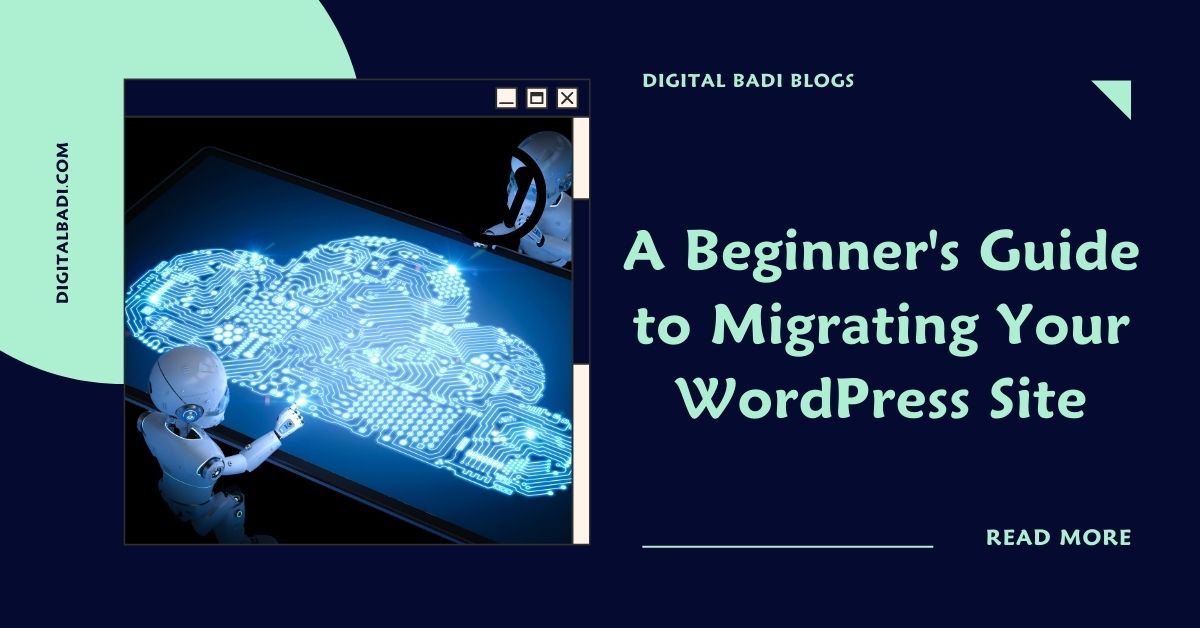
Table of Contents
Beginner’s Guide to Migrating Your WordPress Site
As your WordPress site grows and changes over time, you may need to migrate it to a new host, domain, or platform. Migrating an existing WordPress site requires careful planning and execution to avoid issues.
In this beginner’s guide, we’ll explore key steps for smoothly migrating WordPress covering:
- Why you may need to migrate your site
- Preparing for migration
- Using plugins to assist migration
- Exporting and importing site content
- Redirecting web traffic to the new site
- Handling domain changes
- Avoiding downtime during migration
Let’s look at how to undertake a WordPress migration project to transition your site safely.
Why Migrate Your WordPress Site?
There are several common reasons you may need to migrate a WordPress site:
- Switching web hosts – Moving to a new host with better performance, pricing, or support.
- Upgrading hosting plans – Needing greater resources as your traffic grows.
- Changing domain names – Getting a new domain name for rebranding purposes.
- Enhancing security – Migrating away from a compromised host or insecure platform.
- Seeking new features – Needing certain functionality the current platform can’t provide.
- Adopting multisite – Converting multiple sites into one WordPress multisite network.
- Integrating with other apps – Transitioning to a custom platform with deeper app integration.
While migrations require planning, they can enhance your site if done carefully.
Preparing for a Smooth Migration
Migrating any live site without preparation can lead to errors and extended downtime. Here are key ways to prepare:
- Audit site content – Document all visible pages, posts, media, themes, plugins etc. so you know what needs migration.
- Gather logins – Compile admin logins for hosts, domains, analytics, and all connected services.
- Backup everything – Backup your WordPress database, themes/plugins folder, and other files in case you need to revert back.
- Choose a domain strategy – Will you keep the same domain or migrate to a new one? This impacts DNS changes needed.
- Select a migration plugin – Test plugins like Duplicator or All-in-One WP Migration to automate migration.
- Create a dev/staging environment – Set up a development site to test the migration process before going live.
Thorough planning and testing minimizes chances of issues and downtown when migrating your production site.
Using Plugins to Assist Migration
Dedicated WordPress migration plugins help automate parts of the migration process including:
Database Exporting/Importing
Plugins like WP Migrate DB Pro handle exporting your WordPress database from the current host and importing into the new database. Ensures all site content transfers.
Site Duplication
All-in-One WP Migration and Duplicator create compressed packages of your entire WordPress install for uploading to new hosts to recreate the site.
Find and Replace
Search and replace plugins like Better Search Replace can update URLs throughout database content during migration automatically.
Redirection
Redirection plugins will forward traffic from your old URLs to your new URLs once migration is complete. Important for SEO.
These plugins speed up tasks that would be extremely tedious to handle manually. Be sure to test them thoroughly first.
Exporting and Importing Content
A key step is transferring your actual site content including:
- Export WordPress database – Your posts, pages, settings, etc. exist in the MySQL database which needs exporting from old host and importing to new database.
- Copy WordPress files – Download the wp-content and any other WordPress folders via FTP and copy to new host. Alternatively, use a duplication plugin.
- Transfer media – Download all media files from old host using FTP and upload to new host’s media folders.
- Export child themes – Any custom child themes will need recreation on new host. Bring over key customization files.
Migrating the database, theme files, and media replicates your site with minimal loss.
Managing Domains and URLs
Domain and URL changes for migrations may involve:
- Update site/WordPress URLs – Use Better Search Replace to change all site URLs across the database if changing domains.
- Redirect old domain – Set up a redirect pointing your old domain or URL to the new one so traffic finds your migrated site.
- Change DNS records – If switching domains, update DNS records to point to new host’s server IP addresses.
- Enable HTTPS – Obtain an SSL certificate for the new domain to maintain HTTPS access if needed.
Proper domain/URL management ensures visitors are directed to the migrated site properly.
Avoiding Downtime During Migration
Since migration requires taking your site offline briefly, it’s ideal to:
- Do initial migration steps well in advance.
- Perform final transition during low traffic hours when possible.
- Keep a maintenance mode page up during migration to notify visitors.
- Migrate test/staging sites first before going live.
- Use a CDN to cache site content and minimize disruption.
- Enable redirects immediately so search engines find the migrated site.
With planning, you can migrate WordPress with minimal disruption to visitors.
Conclusion
While WordPress makes launching sites easy, migrating existing sites takes more effort. Following a structured process that utilizes helpful plugins minimizes chances for errors and downtime.
Thoroughly plan out details like hosting, domains, content transfer, redirects, and testing. Leverage tools that automate migration tasks like search and replace, database exports, and site duplication.
With care and patience, you can undertake a WordPress migration that enhances your site without disrupting business. Users will enjoy the improvements on the new platform.
Just be sure to backup everything and test extensively first. Advanced planning separates smooth migrations from chaotic ones. Your users will thank you for the extra diligence!
Migrating WordPress sites may seem daunting but is very doable. Take it slow, use tools to assist, and soon you’ll have an improved site up and running.

Rakesh Bandari is a veteran digital marketer with over 5 years of experience in Digital marketing and now he comes out with the brand “Rakesh Ranks”
WordPress
A Beginner’s Guide to Managing Users in WordPress
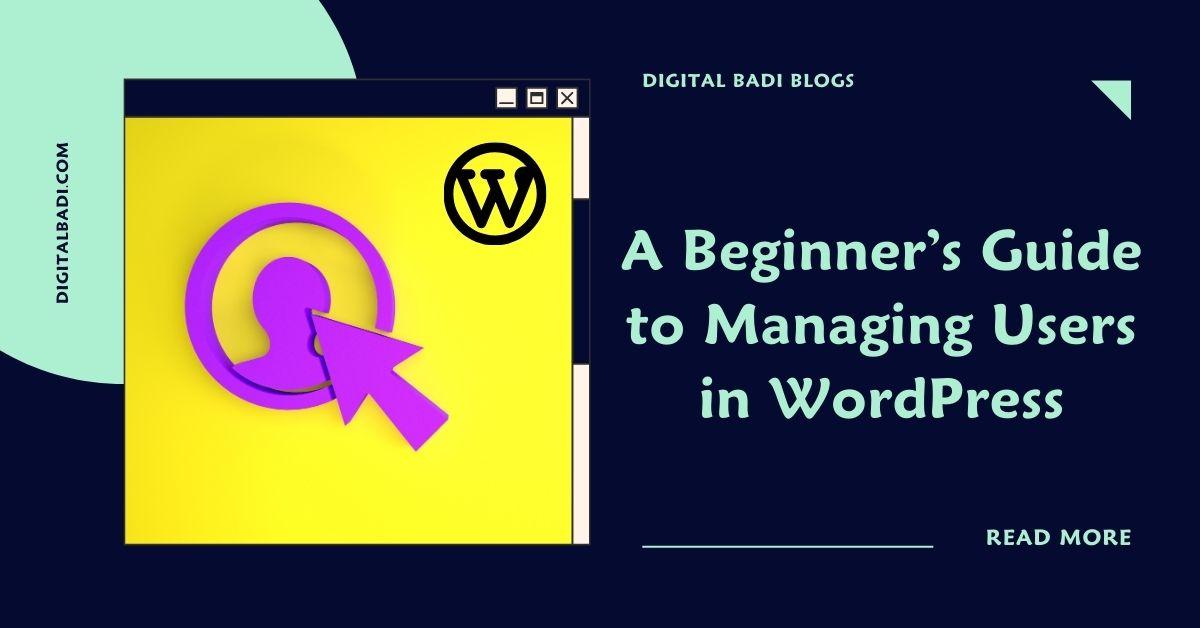
Table of Contents
Managing Users in WordPress
One of the key advantages of using WordPress for your website or application is its built-in user management capabilities. Handling user accounts, roles, permissions, and profiles are essential for many sites.
Managing Users in WordPress:- You can assign roles, which was designed to give the site owner the ability to control what users can and cannot do within the site. There are different roles to explore, and each role is allowed to perform a set of tasks.
Whether you want to enable user logins for membership sites, allow staff authors to publish content, or secure admin access, WordPress provides the core user tools you need.
In this beginner’s guide, we’ll explore WordPress user management covering:
- The different default user roles and permissions
- How to add/remove/edit user accounts
- Setting user capabilities and restrictions
- Plugins for advanced user functionality
- Securing user data and passwords
- Customizing user profiles and dashboard
Let’s see how WordPress empowers you to easily handle users without coding expertise.
Understanding WordPress User Roles
WordPress includes predefined user roles that each come with certain permissions and capabilities. The main default roles are:
- Super Admin – Top-level administrative access to the network in multisite installs. Full capabilities for all sites.
- Administrator – Total access and control of the site, including deleting/managing all content, users, settings etc.
- Editor – Can publish, manage, and edit all content but not manage users or site-wide settings.
- Author – Basic users who can submit and edit their own posts but not publish posts from others.
- Contributor – Submit and edit their own posts but cannot publish them. Posts require review first.
- Subscriber – Basic access mainly to leave comments. Cannot submit content. Role for general site members.
Understanding these common WordPress user roles helps assign appropriate permissions. Roles are covered more below.
Adding and Managing User Accounts
You manage all user accounts from the Users menu in the WordPress dashboard. Here you can:
- Add new users by entering their email, username, password etc.
- Search/browse existing users
- Edit user details by clicking on a username
- Delete users completely
- View and modify role assignments
Bulk actions allow managing multiple users at once like resetting passwords or deleting accounts.
Segmentation with user roles prevents conflicts – authors can’t overwrite published content for example. Restrict contributors to only submitting drafts for review before publishing.
Configuring User Roles and Permissions
Beyond the main default user roles, you can customize user capabilities and permissions even further:
- Use plugins like User Role Editor to configure advanced role definitions not possible in core WordPress.
- Change permissions of existing roles at Users > Roles like limiting image uploading for certain users.
- Remove default roles like Author or Contributor if not needed. Keep roles minimal.
- Create customized roles for niche access levels using role management plugins.
- Allow only approved users to register rather than open registration if needed.
Fine-tuning roles to match your site’s user structure results in better security and user experience. Don’t overwhelm users with unnecessary permissions.
Extending User Functionality With Plugins
WordPress user management basics enable covering many common user scenarios. But for advanced needs, user-related plugins extend possibilities like:
- Membership plugins for subscription access sites like MemberPress and PaidMemberships Pro.
- Custom registration/login forms to match site design rather than generic WordPress forms.
- Social login plugins so users can register/login via Google, Facebook etc.
- Multi-factor authentication plugins for extra login security.
- User tracking tools to monitor activity and behavior.
- Private messaging plugins for user-to-user communication.
The WordPress plugin ecosystem provides specialized user functionality for sites requiring advanced membership management, social features, ecommerce, and more.
Securing User Data and Passwords
When managing users, ensuring security is critical. Some tips:
- Require strong passwords – enforce minimum length and complexity.
- Use two-factor authentication methods like security keys or one-time access codes.
- Install a security plugin like Wordfence to block suspicious activity.
- Limit login attempts to deter brute force attacks.
- Use HTTPS and SSL certificates to encrypt transmitted user data.
- Only collect necessary user information and safely store it.
With security measures in place, users can have peace of mind that their account and personal details remain protected.
Customizing User Profiles and Dashboard
Tailoring the user experience is also key. Options for this include:
- Modify user dashboard design using hooks or a plugin like Ultimate Dashboard.
- Add custom profile fields so users can share extra info publicly or privately.
- Use plugins to provide user avatars and badges/ranks for engagement.
- Create customized templates for user directory listings.
- Allow users to manage notifications and email preferences.
- Provide easy password reset and account management self-service flows.
A refined user experience encourages engagement, satisfaction, and retention over time.
Conclusion
Managing users is essential for many WordPress sites like membership portals, news outlets with multiple authors, and ecommerce stores.
Luckily, WordPress provides intuitive core user tools covering user account administration, predefined roles, permissions customization, and data security fundamentals.
For advanced user functionality, take advantage of membership, social login, messaging, and other specialized plugins available.
By leveraging these WordPress user management features, you can create tailored user experiences that securely serve your site’s needs and scale as you grow. Restrict access where required while enabling users productively through their dashboard.
The possibilities are vast. With some thoughtful user management and the help of plugins, WordPress can handle everything from a simple blog to a sophisticated user community.

Rakesh Bandari is a veteran digital marketer with over 5 years of experience in Digital marketing and now he comes out with the brand “Rakesh Ranks”
WordPress
A Beginner’s Guide to Handling Images, Videos, and Media in WordPress
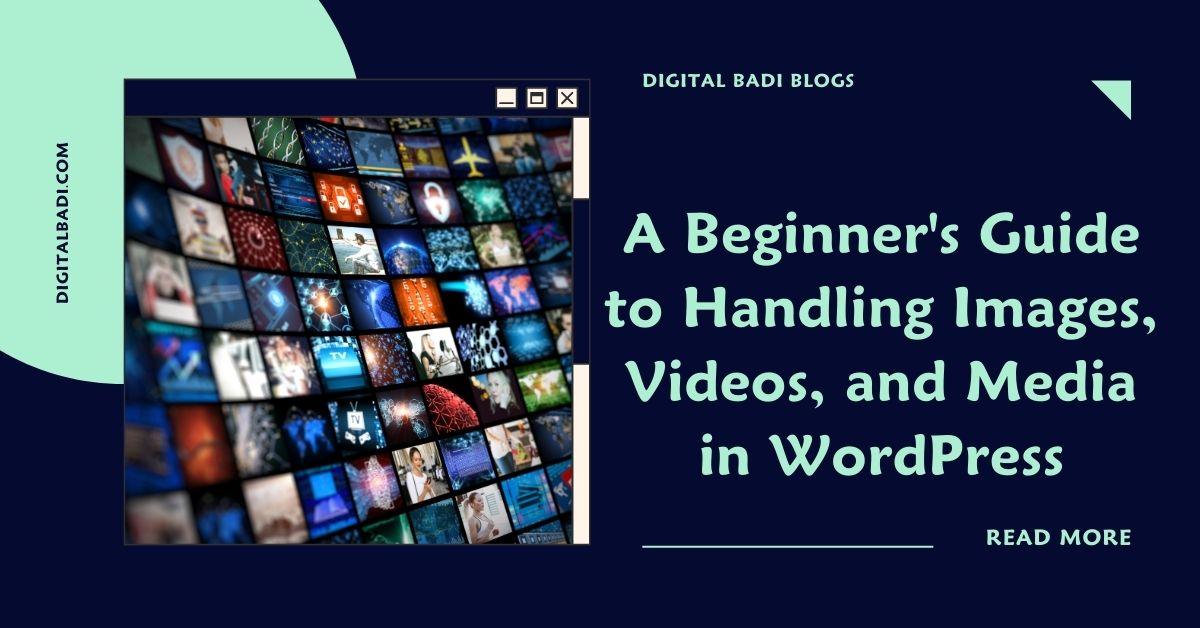
Table of Contents
Beginner’s Guide to Handling Images,Videos,and Media in WordPress
An effective website involves more than just text content. Images, videos, audio clips, PDF documents, and other media elements help create engaging pages that visitors love.
WordPress makes it easy to add diverse media when creating posts and pages. But organizing, managing, and optimizing all the media across your site requires some knowledge.
In this beginner’s guide, we’ll explore how WordPress supports media through:
- Uploading media into the library
- Inserting media into content
- Media management tools and optimization
- Creating image galleries and sliders
- Videos, audio, and other media support
- Handy media plugins
Let’s look at how WordPress empowers you to make media a valuable part of your site without complexity.
Uploading Media to the Library
The first step in adding visual and audiovisual elements is uploading the media files to your WordPress site. The media library serves as a central repository for all media.
To upload media:
- Navigate to Media > Add New in your WordPress dashboard.
- Drag and drop files from your computer into the uploader window or click to select them.
- Once uploaded, media files appear in the media library for easy discovery and reuse.
Supported file types include common formats like JPG, PNG, GIF, MP4, MOV, MP3, PDF, and more. The uploader makes adding any media you create or capture easy.
Inserting Media Into Your Content
Once uploaded into the media library, adding media into your pages, posts, and custom post types is simple.
When editing a post, click the Add Media button. Select a file from the media library popup to embed it.
You can insert media:
- As inline image or video in a content block
- In an image gallery or playlist block
- As a featured image highlighted at the top
- In a sidebar or text widget
- As a header or background image through custom CSS
Drag and drop reordering changes the sequence. The text editor makes inserting any media into content intuitive.
Organizing Your Media Library
As your media library grows, keeping it organized is key for efficiency. Helpful ways to manage media include:
- Using categories – Assign media files to different categories like Logos, Product Photos, Staff Headshots, etc. to group similar items.
- Adding descriptions – Enter a description summarizing the media like “John Doe employee headshot” for quicker searching.
- Deleting unused media – Delete any unused media periodically to keep the library clean and avoid clutter.
- Renaming files – Give media filenames that summarize contents rather than default names from cameras.
- Choosing thumbnail sizes – Select image thumbnail size under Media Settings matching your intended use like large or thumbnail.
Taking time to apply these organization tips will help you locate and reuse media assets faster.
Media Optimization
Optimizing media ensures it loads quickly and serves users well. Key optimization tips:
- Compress oversized images – Use tools like Compressor.io to reduce image file sizes without noticeably impacting quality.
- Lazy load images/videos – Load media only when scrolled into view with plugins like BJ Lazy Load.
- Downsize thumbnail dimensions – Set thumbnail widths/heights to values appropriate for your site design (ex: 250x200px)
- Use auto formatting – Check “Remove EXIF Thumbnail Data” under Media Settings to strip unnecessary metadata.
- Add ALT text – Provide descriptive ALT text for accessibility and SEO.
Optimized media doesn’t bog down site loading times while improving user experience.
Building Image Galleries
WordPress makes creating engaging image galleries easy through:
- Gallery block – Select multiple images when editing a post and choose Gallery from the block inserter to automatically create a gallery. Customize layout, captions etc.
- Media library galleries tab – Generates instant galleries from selected media library images. Customize and embed into posts.
- ** Gallery plugins** – Options like Envira, Modula and FooGallery add gallery creation tools directly in the editor. More custom layouts and functionality.
Image galleries allow showcasing products, portfolio projects, event photos, and other collections in style!
Embedding Video and Audio Content
WordPress supports embedding common video and audio formats like YouTube, TikTok, Spotify, Podcasts, and more by copying and pasting their embed code or URLs directly into the editor.
Key benefits of embedded media:
- Video platforms handle hosting and serving the files.
- Content remains visible to search engines unlike attached media.
- Formats like YouTube are mobile responsive.
- Options to autoplay media, show related content, etc.
For audio, podcast platforms like Buzzsprout provide embed codes to easily add podcasts to posts and pages.
Even More Media Possibilities!
In addition to the basics we’ve covered, there are plugins providing advanced media features like:
- Slideshow/carousel plugins – Add eye-catching responsive slideshows and carousels for image/video galleries.
- PDF plugins – Embed PDFs directly into pages, create download links, etc.
- Lightbox plugins – Display enlarged media in pop-up lightboxes when clicked.
- Watermarking plugins – Automatically add watermarks like your logo to every image.
- GIF support – Animate posts and pages by inserting animated GIFs.
WordPress empowers you to incorporate all kinds of media into your content without hassle!
Conclusion
Media elements are critical for engaging websites, and WordPress provides user-friendly tools for managing everything from images to videos seamlessly.
Easily upload media to the central library, insert into posts and pages, organize and optimize assets, create galleries and playlists, embed audio and video, and extend functionality through plugins.
Rather than struggling with cumbersome attachments or external media platforms, let WordPress handle the heavy lifting so you can focus on creating compelling websites enhanced by media.
The next time you want to illustrate a blog post with photos or share an exciting video highlight, leverage the media power built into WordPress. Your multimedia site awaits!

Rakesh Bandari is a veteran digital marketer with over 5 years of experience in Digital marketing and now he comes out with the brand “Rakesh Ranks”
-

 Modules of Digital Marketing2 years ago
Modules of Digital Marketing2 years agoSocial Media Marketing Made Simple: A Beginner’s Guide
-

 Digital Marketing3 years ago
Digital Marketing3 years agoTraditional Marketing vs Digital Marketing
-
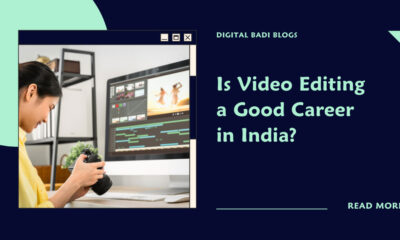
 Video Editing2 years ago
Video Editing2 years agoIs Video Editing a Good Career in India
-

 Telugu Blogs3 years ago
Telugu Blogs3 years agoడిజిటల్ మార్కెటర్ కి ఉండాల్సిన స్కిల్స్ ఏంటి?
-

 Telugu Blogs3 years ago
Telugu Blogs3 years agoడిజిటల్ మార్కెటింగ్ నేర్చుకోవడం ఎలా ?
-

 Digital Marketing3 years ago
Digital Marketing3 years agoCareer Opportunities in Digital Marketing
-
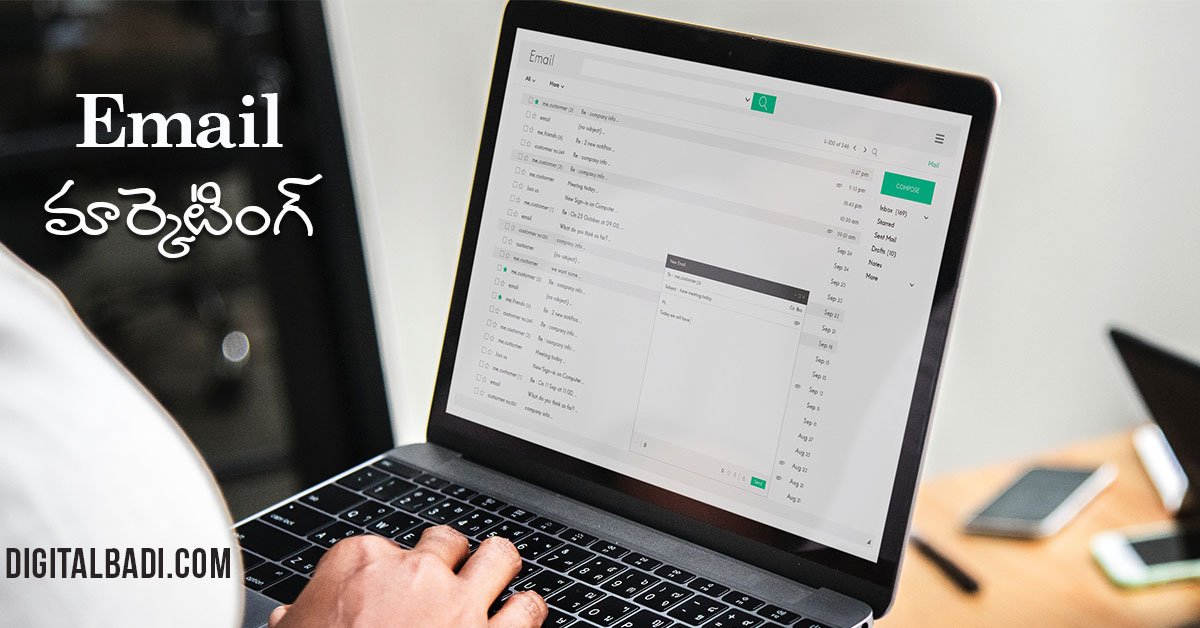
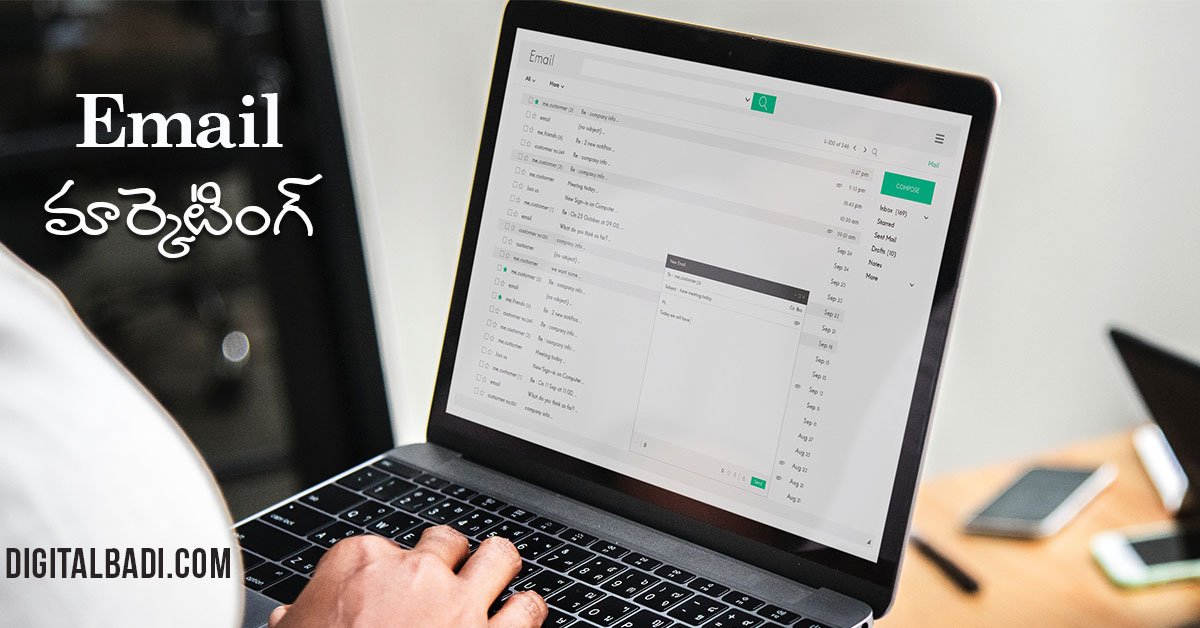 Telugu Blogs3 years ago
Telugu Blogs3 years agoఇమెయిల్ మార్కెటింగ్ అంటే ఏంటి?
-

 Video Editing3 years ago
Video Editing3 years agoCareer Opportunities in Video Editing



















